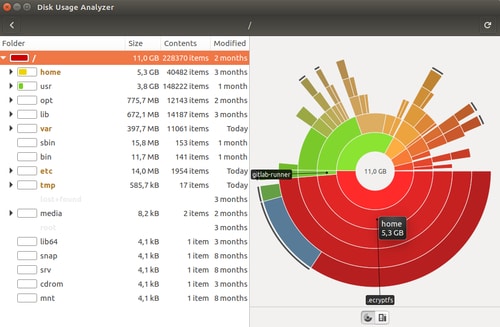My Ubuntu setup
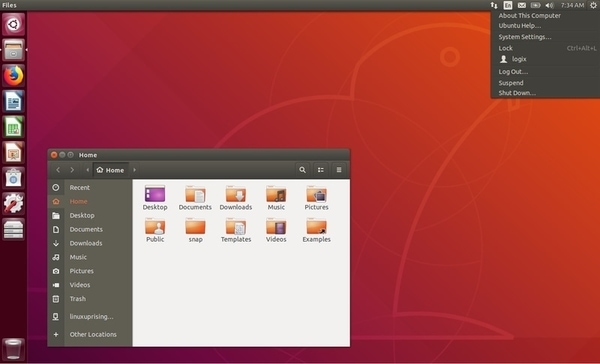
My current notebook is a Dell Inspiron 5570 and I don't remember experiencing any issues that could not be solved with a little bit of Googling.
From time to time, I run a Windows in VirtualBox when there is some very specific app I need to use, like for example PhotoShop, but otherwise I am more than satisfied with Ubuntu.
Here's a list of the software I use. I believe my set of tools is pretty average, so feel free to suggest me your favorite cool app!
Essentials
Terminal
I use the built-in one.
Gnome Tweak Tool
A powerful tool to customize the GNOME shell. The only extension I use is called Dash to panel which gives me a Windows-style taskbar.

https://wiki.gnome.org/action/show/Apps/Tweaks
https://extensions.gnome.org/extension/1160/dash-to-panel/
Open Graphics Drivers
An absolute must. I have zero problems with my displays since I have found this package.
https://launchpad.net/~oibaf/+archive/ubuntu/graphics-drivers
Office apps
Web browser
Most of the time I use Google Chrome, sometimes Mozilla Firefox.
E-mail client, word processing, spreadsheets
I use Gmail, Google Docs and Google Sheets for these tasks.
Document viewer
Okular is perfect for PDF and ePub documents. I use its highlighter feature extensively.
Adobe Acrobat for Google Drive is also a decent choice for reading PDF documents. The files are stored on Google Drive and modifications (e.g. highlights) are saved automatically.
Development
Code editor, IDE
VS Code works fine for me. Sometimes I open IntelliJ IDEA for Java development but often it's just too heavy for my personal projects.
Git client
Although I have tried GitKraken and others, I mostly use the one built in VS Code.
Firefox Developer Edition
It has some nice tools but I don't actually use it as part of my development workflow.
https://www.mozilla.org/en-US/firefox/developer/
Multimedia
Media player
VLC plays almost all kinds of formats and is very fast.
VLC for Android is also pretty good.
Audio editor
Audacity is lightweight and easy to use. It is perfect for recording and cutting audio files, might not be the best for complex workflows.
Image processing
imagemagick is a command line tool for manipulating images. It has many features, I mostly use it for resizing, cropping, and compressing images.
For example, one can easily convert all png files in current directory to jpgs by issuing:
for file in *.png; do convert $file ${file/%.png/.jpg}; done
(The convert command is part of the imagemagick package.)
Screenshot tool
Ubuntu 22.04 comes with a great built-in screenshot tool but before that I haved used Shutter.
YouTube downloader
I frequently download videos from YouTube so I can watch them using VLC (to have better control of playback speed and rewind step size).
My goto tool was youtube-dl but nowadays (August 2022) I use yt-dlp which is actually a more actively maintained fork of youtube-dl.
It can also be used directly to save the audio content of a video as an mp3 file:
$ yt-dlp -x --audio-format mp3 -f 140 <video-id>
The quality of such audio files is far from good but usually it's okay when the goal is having something to listen to as background music.
HEIF support
HEIF is a file format used by iOS and Android devices for saving photos. These packages enable the standard Image Viewer to open such files and Nautilus to show thumbnails for them.
$ sudo apt update
$ sudo apt install heif-gdk-pixbuf heif-thumbnailer libheif1
Convert all HEIF images in current directory to a different image format
When it is not possible to upgrade an environment, one can use heif-convert to convert HEIF images to, for example, jpgs:
for file in \*.heic; do heif-convert $file ${file/%.heic/.jpg}; done
Manual for heif-convert: https://manpages.debian.org/testing/libheif-examples/heif-convert.1.en.html
Other tools
dupeGuru
A small utility to find duplicate files.
https://dupeguru.voltaicideas.net/
Disk Usage Analyzer
Scans directories and displays a nice visualization on how much disk space is consumed by each subdirectory.